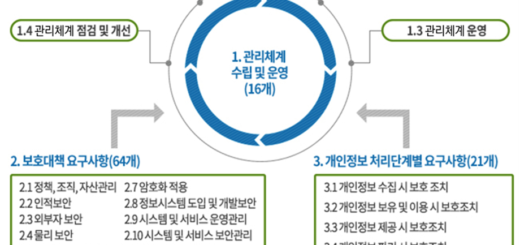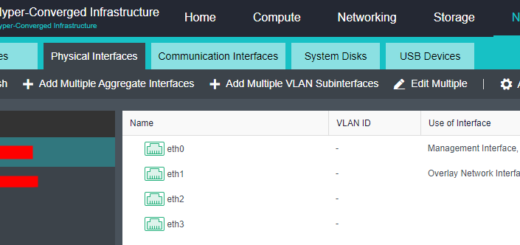[Sangfor HCI]Backup and CDP Configuration(YouTube자막)
Sangfor aCloud (HCI)
VM Backup & CDP Configuration guides
In this video, we will talking about
How to configure VM backup and CDP.
Backup
- To use the backup, it is required to have a backup repository. It can be virtual storage, external storage, local storage or window shared folder.
- The first backup will be full backup which completely copies the VM configuration files and disk files to other storage. The followed backup will be an incremental backup.
- VM backup is able to execute manually and automatically based on user needs.
- Starting from aCloud 6.0.0, it supports periodic full backup, backup archiving and new backup retention policy.
Next, I will show you how to create a backup repository.
Go to “Reliability — Scheduled Backup/CDP”
Select “Backup Repositories”
Click on “New — Add Datastore to Backup Repositories”
On this demo, there is iSCSI storage already mounted to aCloud.
So, we can directly select the iSCSI storage.
Enter the total spaces used for backup and click “OK”.
After create a repository you can click on the total backup spaces.
It allows you to modify the total backup spaces.
How to manually backup VM?
To manually backup the VM, select “Morev — Backup”.
Enter the description.
Select the iSCSi as destination datastore.
Click “OK” to start the backup.
The backup completed
How to manage or restore VM backup?
In order to manage the VM backups, select “More — More –Backups”.
The first backup is a full backup which will take more time to backup
The followed backup will be incremental and smaller.
Next, it allows to edit the description.
For backup lock, the manual backup will be protected.
Which it means will not be cleared automatically.
For the browse file feature due to security purposes, the browsing activities will be logged.
Click “Confirm”.
For the browse file feature, it allows to browse and download the file stored in the backup.
To recover the VM, you can click on the “Recover”.
There are two recovery method.
It is recommended to use “Create a new one” method.
A new virtual machine will be recovered from the backup while not affect the existing one.
For the second method “Overwrite the existing one”.
A new VM will be recovered from the backup while the existing VM will be shut down and deleted
Enter the VM name, and ensure the datastore is correct.
Click “OK” and the VM will be recovered
For the CDP backup, it will record the IO log every 5 seconds.
So you can browse files or recover VM based on the IO logs.
To clone the VM, click on “Clone”.
Enter the total VM to be cloned.
Select the correct backup and datastore to store the new cloned VM
Click “OK” and the VM will be cloned based on the backup.
Click on “Details”.
You can see the backup is a manual backup and the type is incremental backup.
Click on the “Backup”.
It allows to create a new backup like the previous stage.
For version 6.0.0 and above, aCloud supports archive feature.
For manual archives, it is only able to archive the latest backup.
Enter the description and select the destination datastore.
It is not allowed to select the datastore in which the backup stored
Select “Virtual Datastore1”.
For the compress archives, this may save storage space but consume more CPU and time spent.
Click “OK” and the archive task will start.
Archive backup to virtual storage complete.
Point to the description will show based on which backup time.
How to configure scheduled backup policy?
Go to “Reliability — Schedule Backup/CDP”.
Click “Add New Policy”.
Backup policy supports weekly, daily, and hourly based schedule.
Select the “Start Time” to execute the policy.
It supports selecting multiple-day for a week.
Set an appropriate max duration for a schedule backup.
When it reached, the subsequent backup task will not be executed.
You also can tick the option to “Cancel ongoing backup task upon timeout”.
For the “Enable Periodic full backup”, it can make a full backup periodically rather than an only incremental backup.
This is to reduce the time of backup recovery and merging.
Select the appropriate month and “Start Date to execute full backup.
For the weekly schedule backup retention setting, it will preserve all backups for the recent 1 month by default.
You can click on “Add” to preserve more backup for another month.
Click “OK” and “Next”.
Select the virtual machine.
Select the backup repository to store the VM backup.
For the “Archive backup to other datastores”, it can archive the backup to a specified datastore.
But it cannot be a window share folder or the backup repository.
Select the archive repository.
Click on the “Advanced”.
It allows to configure the “Start Month”, “Start Date”, and “Retention Period” for the archive backup.
Click “Next”.
Enter the policy “Name” and “Description”.
Check the policy summary and ensure the configuration is correct.
Click “OK” and the new backup policy will be created.
How to configure CDP backup policy?
Click “New CDP Policy”.
Select the “IO Activity Logs Retention Period” and the “IO Activity Logging Interval” time.
It is recommended to set the “Backup Periodic” to 1 hour.
CDP also supports to enable periodic full backup same as scheduled backup.
For the “Backup Retention Setting”, by default it will preserves all the backup for the recent 3 days.
Then merge the backup which is over 3 days to 14 days.
Click “Next”.
Select the virtual machine
Please be aware, every VM only can have one backup method.
Click “Confirm” and the VM will be associated with this CDP policy.
Select the “Backup Repository”.
Select the “IO Activity Log Repository”.
It can say more different from the backup repository.
You can set the “Max IO Activity Log Size” for every VM.
CDP also supports “Archive backups to other datastores”.
It is the same as the schedule backup policy on the previous scene.
Select the “Archive Repository”.
Enter the policy “Name”.
Ensure the configuration is correct and click “OK”.
In the end of this tutorial, we have learned on
How to configure backup repository
How to manage and restore VM backup
How to configure scheduled and CDP backup